If you’re wondering what CPU your motherboard supports, here’s the quick answer: it depends on the socket type, chipset, and BIOS version of your motherboard. Sounds a bit techy, right? Don’t worry, it’s not as confusing as it seems.
I used to think all CPUs worked with all motherboards, but it turns out, nope, that it was not even close. One wrong decision in selecting your components, and your PC might not even show the indicator light.
In this post, I’ll show you how to check CPU compatibility with your motherboard in just a few minutes, without taking anything apart. No complicated stuff, just straight-up tips anyone can follow. Whether you’re upgrading or building a new rig, this will save you time, money, and a lot of frustration. Let’s break it down easy.
Contents
Why It’s Important to Know What CPU Works With Your Motherboard

If you don’t know what CPU works with your motherboard, you could end up wasting your cash. Seriously. Not every processor fits every board, and if you buy the wrong one, it just won’t work, like, your PC won’t even boot up. I’ve seen folks order a shiny new CPU, plug it in, and get nothing but a black screen. Total pain.
Knowing which CPUs your motherboard supports helps you upgrade smart. It makes sure you’re getting the best performance your system can handle. Plus, you avoid the hassle of returning stuff or hunting for refunds.
Also, some boards need a BIOS update before they work with newer CPUs. If you skip that part, again, no boot. So yeah, it’s worth taking a few minutes to check compatibility first. Saves time, money, and a bunch of stress later on. Trust me, it’s one of those “better safe than sorry” things.
How to Check CPU Compatibility Without Opening Your PC
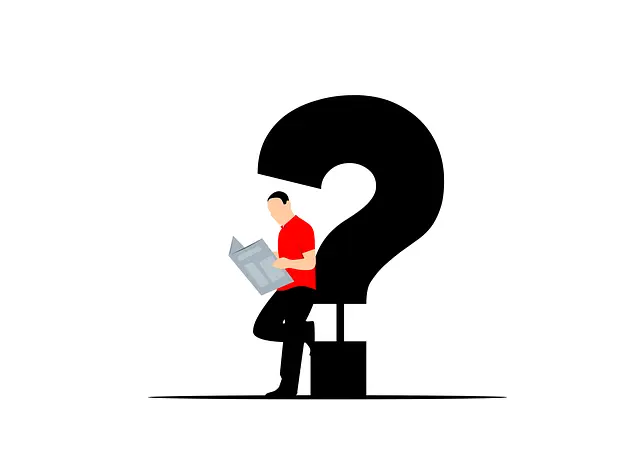
You don’t need to open your PC or mess with wires just to check CPU compatibility. Seriously, you can do it all from your screen. First, find your motherboard model. If you already know it, great. If not, just press Windows + R, type msinfo32, and hit Enter. You’ll see your motherboard info under “BaseBoard Product.”
Once you’ve got the model name, head to the official website of the motherboard brand (like ASUS, MSI, Gigabyte, etc.). For example, Intel’s Processor Compatibility Tool provides a comprehensive list of compatible CPUs for Intel motherboards. Search for your board, then look for the CPU Support List or Processor Compatibility List. It’ll show you all the CPUs that work with your motherboard.
Check if your current or future CPU is listed. Also, look for any BIOS updates needed, some newer chips need that to run properly. And boom, that’s it. Easy peasy and no need to crack open your PC at all.
Already Bought the CPU? Then Try This.

If your CPU doesn’t match your motherboard, don’t worry, you’ve got options. First, double-check if a BIOS update can help. Sometimes, a simple update lets your board support newer CPUs. Just go to the motherboard’s website, find your model, and see if there’s a BIOS version that adds support for your chip.
If that doesn’t work or isn’t possible, you’ll have to either get a different CPU that fits your current motherboard or buy a new motherboard that supports your CPU. I know, kind of a pain, but it’s better than forcing parts that won’t work together.
Also, before buying anything, always check compatibility again to avoid wasting cash. It’s all about making sure your stuff talks to each other properly so your PC can run smoothly without any weird issues. Also, before starting your CPU-hungry projects, you should learn about the T Junction CPU, this knowledge will gonna be helpful for you.
FAQs
How can I find out what CPU my motherboard supports?
Just search your motherboard model online and check the manufacturer’s CPU support list. It tells you exactly what works with it.
Can I use any CPU with any motherboard?
Nope. The CPU and motherboard need to match in socket type and chipset. Otherwise, they just won’t work together.
Do I need to open my PC to check compatibility?
Not really. You can use tools like CPU-Z to find your motherboard name, then check the support list online.
What happens if I use an unsupported CPU?
Your PC might not boot at all. It’s like trying to plug a wrong key into a lock—it just won’t fit.
Conclusion
So yeah, figuring out what CPU your motherboard supports isn’t as hard as it sounds. Just know your board model, check the support list, and avoid any guesswork. Trust me, it saves you from a lot of problems later. Whether you’re upgrading or building from scratch, a quick check now means no regrets later. Play it smart and keep your PC happy!
Bryan Davis here—a total CPU nerd who lives for benchmarks, silicon specs, and deep dives. I break down tech stuff on my blog, simple and sharp.

