So, you saw that annoying message: “This PC can’t run Windows 11” because of your CPU? Yeah, I got it too. That little error had me wondering if I needed to toss my whole setup or just do a quick tweak. In this post, I’ll share exactly what that message means, what I tried to fix it, and when I finally gave in and upgraded.
If you’re stuck and not sure whether your processor is the real problem or not, I’ve got you. I’ll walk you through the basics and help you figure out what’s worth your time (and money). Sometimes it’s just a quick BIOS change, other times, yeah, you might need a new PC. But you don’t need to guess, I already did the digging for you.
Contents
What That “CPU Not Supported” Message Really Means
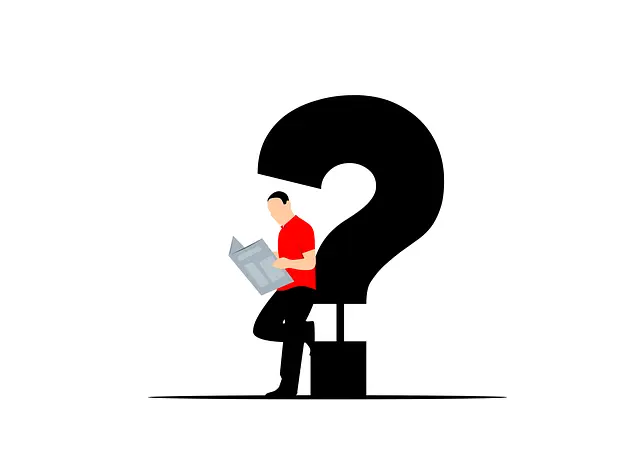
When I first saw the message, I thought something was broken. But it turns out, Windows 11 checks for a few things before letting you install it. Your CPU has to be on Microsoft’s supported list, which mostly includes newer Intel and AMD models.
If it’s not there, boom, you get that warning. But it’s not just about power or speed. Windows 11 also looks for things like TPM 2.0, Secure Boot, and newer architecture stuff that’s tied into security.
Not all CPUs are built the same, newer ones come with better security and performance features baked right into the chip. If you’re curious why most CPUs are still made from silicon, I’ve talked about that right here.
So even if your CPU feels fast enough for everything else, it might still be skipped by Windows 11. That was confusing for me, honestly. My PC ran great, but Microsoft said nope. So before panicking, I learned to check the CPU compatibility list and see if my processor had the right stuff under the hood.
I Tried a Few Fixes Before Thinking About a New PC

Before I even thought about spending money, I went through all the little fixes people were talking about online. First, I checked my BIOS and turned on TPM 2.0 and Secure Boot, those two are huge must-haves for Windows 11.
Then I used that PC Health Check tool to see exactly what my PC was missing. In my case, the CPU still showed up as unsupported, but everything else passed. Some folks said I could bypass the check with a registry tweak or custom installer, so I tried that too.
It worked, kinda. The install went through, but I could tell some stuff wasn’t running smooth. Updates were also kind of iffy. That’s when I started thinking, “Maybe this isn’t the best long-term fix.” But I’m glad I tried everything first—it gave me some time to save up before upgrading.
When It’s Time to Just Upgrade (And What I Did)+

Eventually, I had to face it, my CPU was just too old. The system worked, but I was hitting small issues here and there. Random freezes, slower updates, and I could tell things weren’t as stable as before. That’s when I finally decided it was upgrade time.
I didn’t go all out, though. I just picked a motherboard and CPU combo that was Windows 11-ready but still affordable. I reused my RAM and storage, so that saved me a bit. The difference after switching? Huge.
Everything just worked. No weird errors, and Windows 11 ran way smoother than when I forced it. If your CPU isn’t on the supported list and the fixes don’t help much, upgrading is honestly worth it. I avoided it for months, but once I did it, I knew I should’ve done it earlier.
If you have tried everything but still your CPU isn’t supporting Windows 11, then giving a quick read to Microsoft’s official document on Windows 11 requirements and specs might help you out.
FAQs
Why does Windows 11 not support some CPUs?
It checks for newer tech like TPM and better security. Some older CPUs just don’t have the stuff Windows 11 needs.
Can I force Windows 11 to install on unsupported CPUs?
Yeah, you can with tweaks or registry hacks. But it’s not always stable, and updates can stop working right.
Will Microsoft ever add support for older CPUs?
Not likely. They want folks to move to newer, more secure systems. So I wouldn’t wait on it.
Is it better to upgrade just the CPU or buy a whole new PC?
Depends on your setup. I upgraded just the CPU and motherboard and kept the rest. Cheaper than buying a whole PC.
Conclusion
So yeah, if you’re stuck with that “CPU not supported” message, it’s not the end of the world. Try the simple stuff first, check BIOS settings, see if you can tweak a few things. But if that doesn’t work out, maybe it’s time to think about an upgrade. That’s what I ended up doing, and honestly, it made a big difference. Everything runs smoother, and I don’t have to worry about weird update issues anymore. If you’re like me and want your system to just work, sometimes a little upgrade is the cleanest fix.
Bryan Davis here—a total CPU nerd who lives for benchmarks, silicon specs, and deep dives. I break down tech stuff on my blog, simple and sharp.

