If your CPU is beeping, it’s trying to tell you something’s wrong, and yeah, it’s super annoying. But don’t panic. Most of the time, it’s just a little thing causing the drama.
I’ve had this happen to me more than once, and honestly, it’s almost always fixable without calling in a pro. From loose RAM sticks to unplugged cables or even overheating, the reasons are not as wild as they sound. This article is all about figuring out what’s up and how to fix it fast.
I’ll walk you through what the beeps actually mean, what usually causes them, and some quick fixes you can try on your own. No geek speak or complicated tools, just real stuff that worked for me. So let’s get into it and shut that beeping up for good.
Contents
So, What Does It Even Mean When Your CPU Beeps?
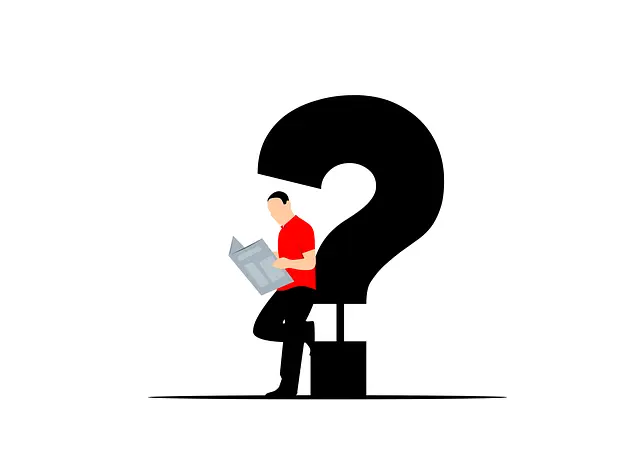
Alright, so your PC powers on and suddenly starts beeping like it’s got a problem with life. That sound? It’s called a POST beep, and it’s your motherboard’s way of saying, “Hey, something’s not right here.”
Depending on the beep pattern, like long, short, one beep, three beeps, it’s pointing to different issues. It could be memory, CPU, GPU, or even the power supply. Think of it as a weird way your computer talks when it can’t display anything on screen.
I used to ignore it, hoping it would just go away, but nope, it won’t stop until you actually check what’s causing it. Trust me, learning the beep codes for your motherboard brand helps a lot. Once you know what the beeps are trying to say, fixing things becomes way easier. It’s like decoding a weird language, but not that hard.
Beeping issues don’t always mean your CPU is bad, but they do highlight how delicate these parts can be, especially now when CPU clock speeds aren’t really increasing anymore.
The Most Common Reasons (And Easy Fixes That Worked for Me)

In my experience, 90% of the time the beeping comes from one of three things: loose RAM, unplugged GPU, or overheating. The first time it happened, I opened the case, and turns out the RAM stick popped a bit loose.
A quick re-seat, and boom, problem gone. Another time, I didn’t plug in the GPU power cable all the way (rookie mistake), and the system freaked out with continuous beeps. Overheating can also do it, especially if your CPU fan stops spinning or the thermal paste’s all dried up.
Just giving everything a quick dusting and checking cables usually does the trick. Don’t forget to check if any fan wires got stuck or snapped. It’s small stuff, but it adds up. Most of these fixes don’t need tools. just your hands and a little patience.
Simple Things You Can Do Right Now to Stop the Beeping

You don’t need to be a tech genius to quiet that beep.
- First, unplug your PC, pop the case open, and check if the RAM sticks are fully clicked in. They love to loosen up over time.
- Next, look at your graphics card, if you have one, and make sure it’s not hanging loose or missing a power connection.
- While you’re in there, give the inside a quick dust-off with a blower or soft brush, especially around the CPU fan. Overheating messes up everything.
If your CPU fan isn’t spinning or you hear it struggling, you might need to replace it. Also, look up your motherboard’s beep code chart online, it’ll tell you exactly what that specific beep pattern means.
All these small steps can seriously save you time and stress. I’ve done these quick checks every time my PC acted up, and they really work. And if you’re still unsure what your computer’s beep pattern means, this guide on how to troubleshoot beep codes breaks down the steps to identify and resolve the issue.
FAQs
Why is my computer beeping and not turning on?
It usually means a hardware issue—check your RAM, GPU, and power cables first. Those might be causing the problem.
What do beep codes actually mean?
They’re like little warning signals from your motherboard. Each pattern tells you what part is acting up—RAM, CPU, GPU, etc.
Can dust really cause beeping problems?
Yup, it can! Dust can mess with fans and make your CPU overheat, which causes beeping sometimes. A quick cleanup helps a lot.
Should I reset the BIOS if my CPU is beeping?
You can try, especially if nothing else works. Just remove the CMOS battery for a bit and pop it back in after a minute.
Is my CPU dead if it keeps beeping?
Probably not. It’s usually not the CPU itself but something around it. Try other fixes before jumping to that conclusion.
Conclusion
So yeah, if your CPU is beeping, don’t freak out, it’s usually something small. Just open the case, check your parts, clean up the dust, and you’re probably good. I’ve been there, and every time, one of these simple steps did the trick. It’s loud, it’s annoying, but it’s fixable. Just don’t do anything in a rush, take your time, and it’ll be fixed.
Bryan Davis here—a total CPU nerd who lives for benchmarks, silicon specs, and deep dives. I break down tech stuff on my blog, simple and sharp.

